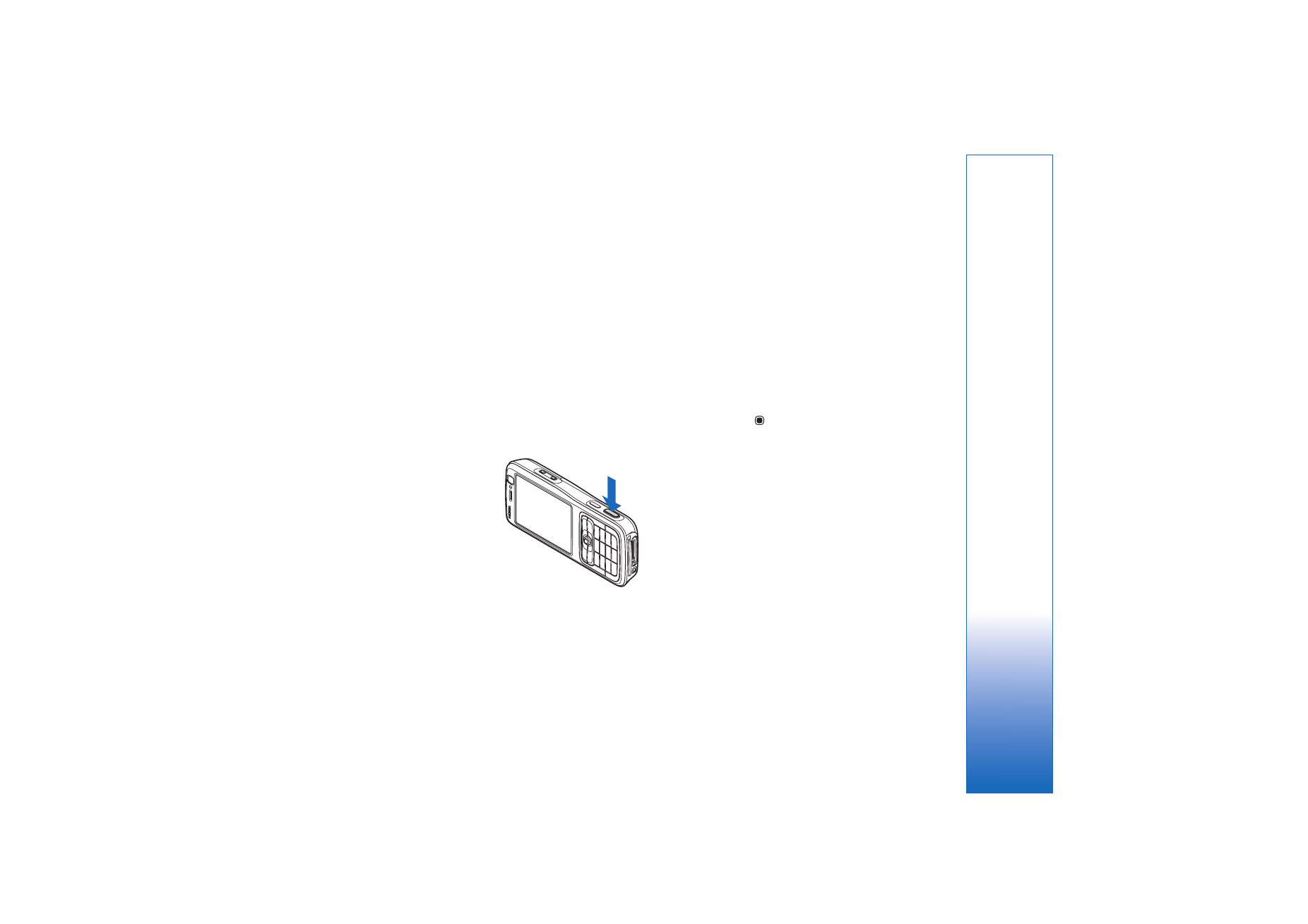
Take pictures
When taking a picture, note the following:
• Use both hands to keep the camera still.
• The quality of a digitally zoomed picture is lower than
that of a nonzoomed picture.
• The camera goes into the battery saving mode if there
are no keypresses for a moment. To continue taking
pictures, press
.
To take a picture, do the following:
1
To activate the main camera, open the slide. If the
camera is in
Video mode
, select
Switch to image
mode
from the active toolbar.
2
To lock the focus on an object, press the capture key
halfway down (main camera only). The green locked
focus indicator appears on the display. If the focus was
not locked, the red focus indicator appears. Release the
capture key, and press it halfway down again. You can,
however, take the picture without locking the focus.
3
To take a picture, in the main camera, press the
capture key. Do not move the device before the image
is saved.
To zoom in or out, use the zoom key on the side of your
device.
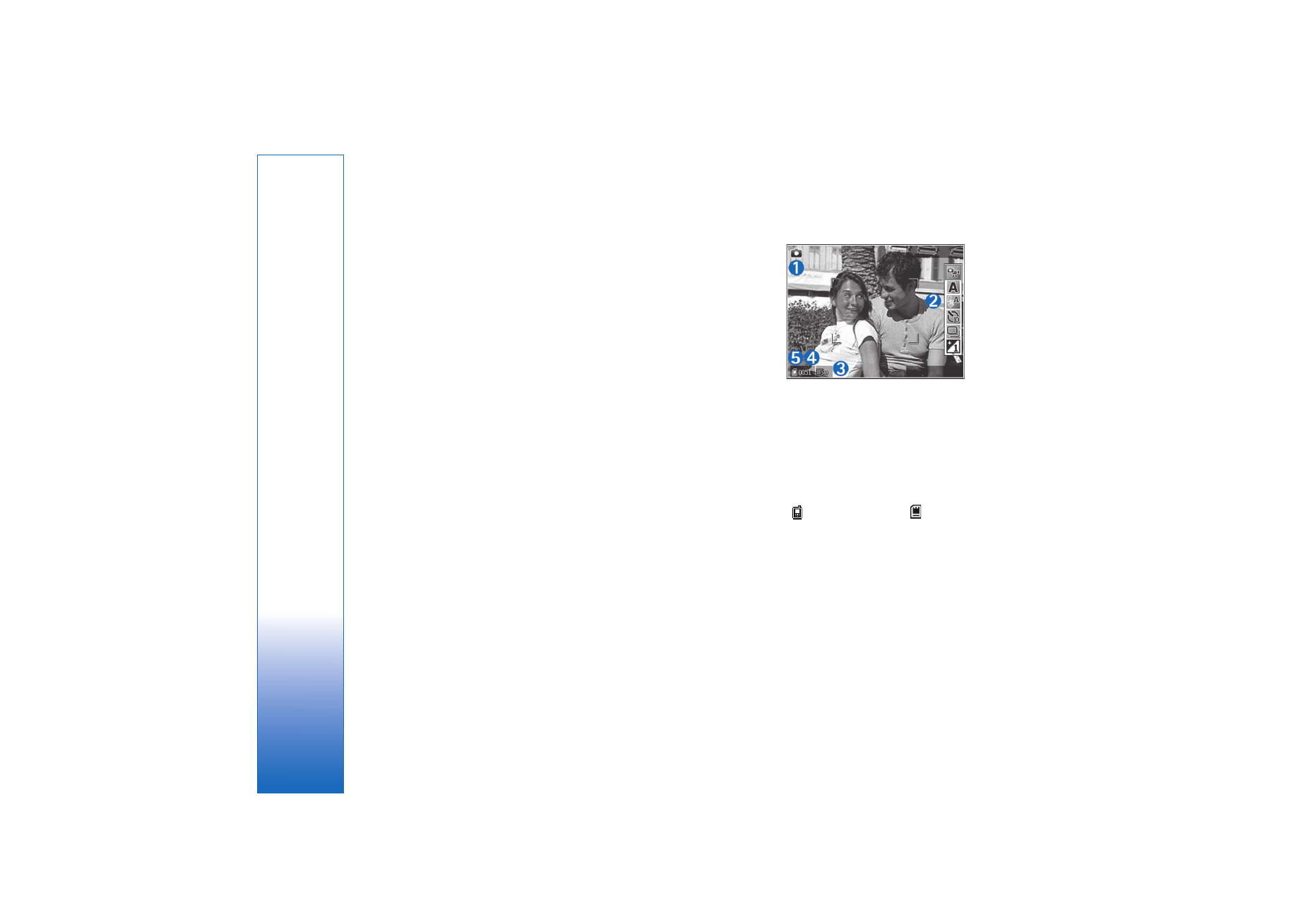
Camera
20
You can make lighting and color adjustments before
taking a picture by using the scroll key to scroll through
the active toolbar. See ‘Setup settings—Adjust color and
lighting’, p. 23.
Saving the captured image may take longer if you change
the zoom, lighting, or color settings.
To free memory before taking a picture, select
Options
>
Go to free memory
(only available if you have backed up
images or video clips). See ‘Free memory’, p. 30.
To activate the front camera, select
Options
>
Use
secondary camera
.
To close the main camera, close the slide.