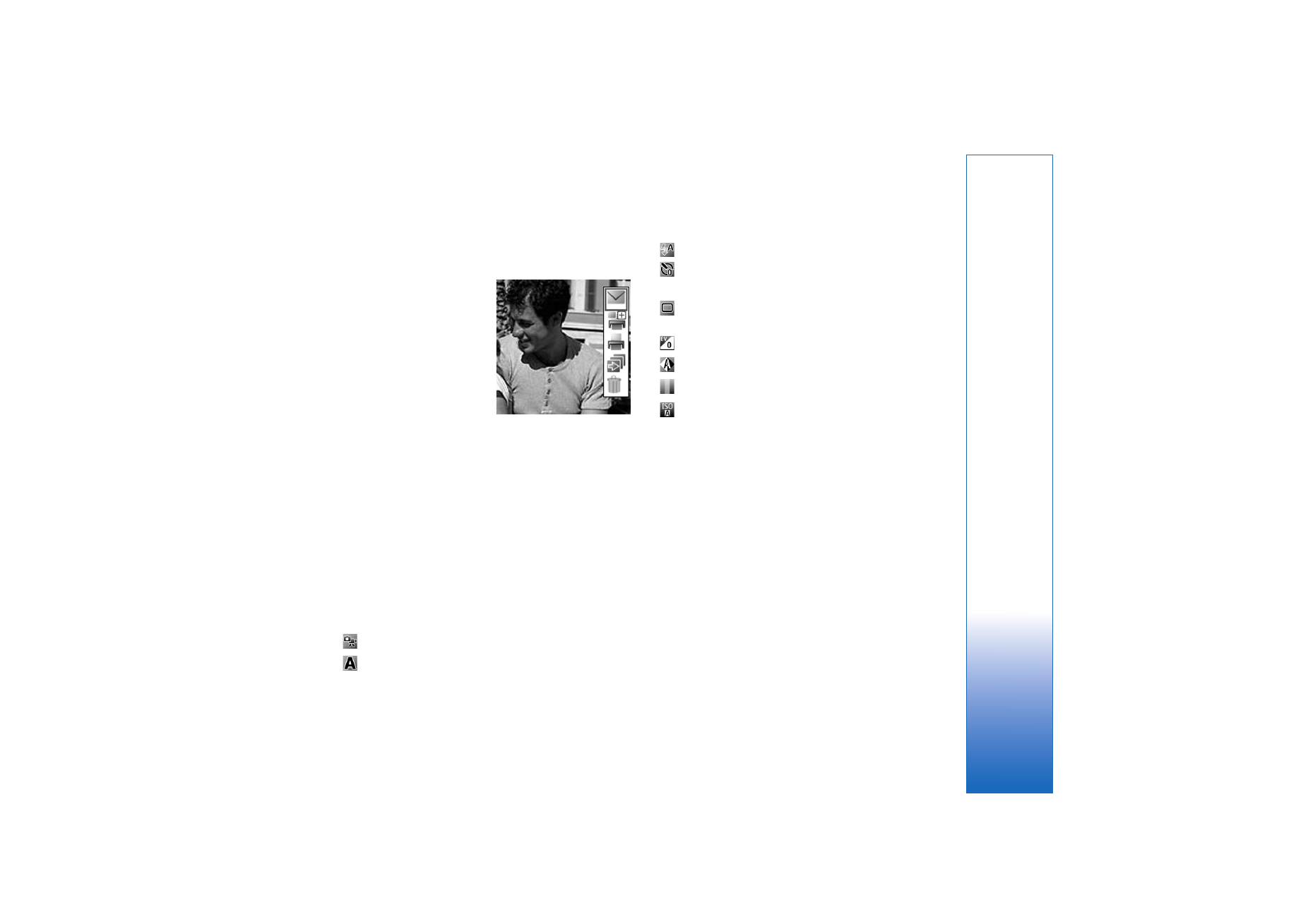
Active toolbar
In the camera, you can use
active toolbar as a
shortcut to select items
and adjust different
settings before and after
taking a picture or
recording a video. In the
active toolbar, scroll to
different items, and select
them by pressing the scroll
key. The available options
vary depending on the capture mode and state you are in.
You can also define whether the active toolbar is always
visible on the display or activated by a key press.
If you want the active toolbar to be visible on the display
before and after taking a picture or recording a video,
select
Options
>
Show icons
.
If you want the active toolbar to be visible only a while
when you need it, select
Options
>
Hide icons
. You can
activate the active toolbar by pressing the scroll key.
Before taking a picture or recording a video, in the active
toolbar, select from the following:
to switch between the video and image modes
to select the scene
to select the flash mode
to activate the self-timer (images only). See ‘You in
the picture—self-timer’, p. 24.
to activate the sequence mode (images only). See
‘Take pictures in a sequence’, p. 24.
to adjust the exposure compensation (images only)
to adjust white balance
to select a color effect
to adjust light sensitivity (images only)
The icons change to reflect the current status of the
setting.
The available options may vary depending on the view you
are in.
See also active toolbar options in ‘After taking a picture’,
p. 21, ‘After recording a video’, p. 26, and ‘Active toolbar’,
p. 29 in
Gallery
.