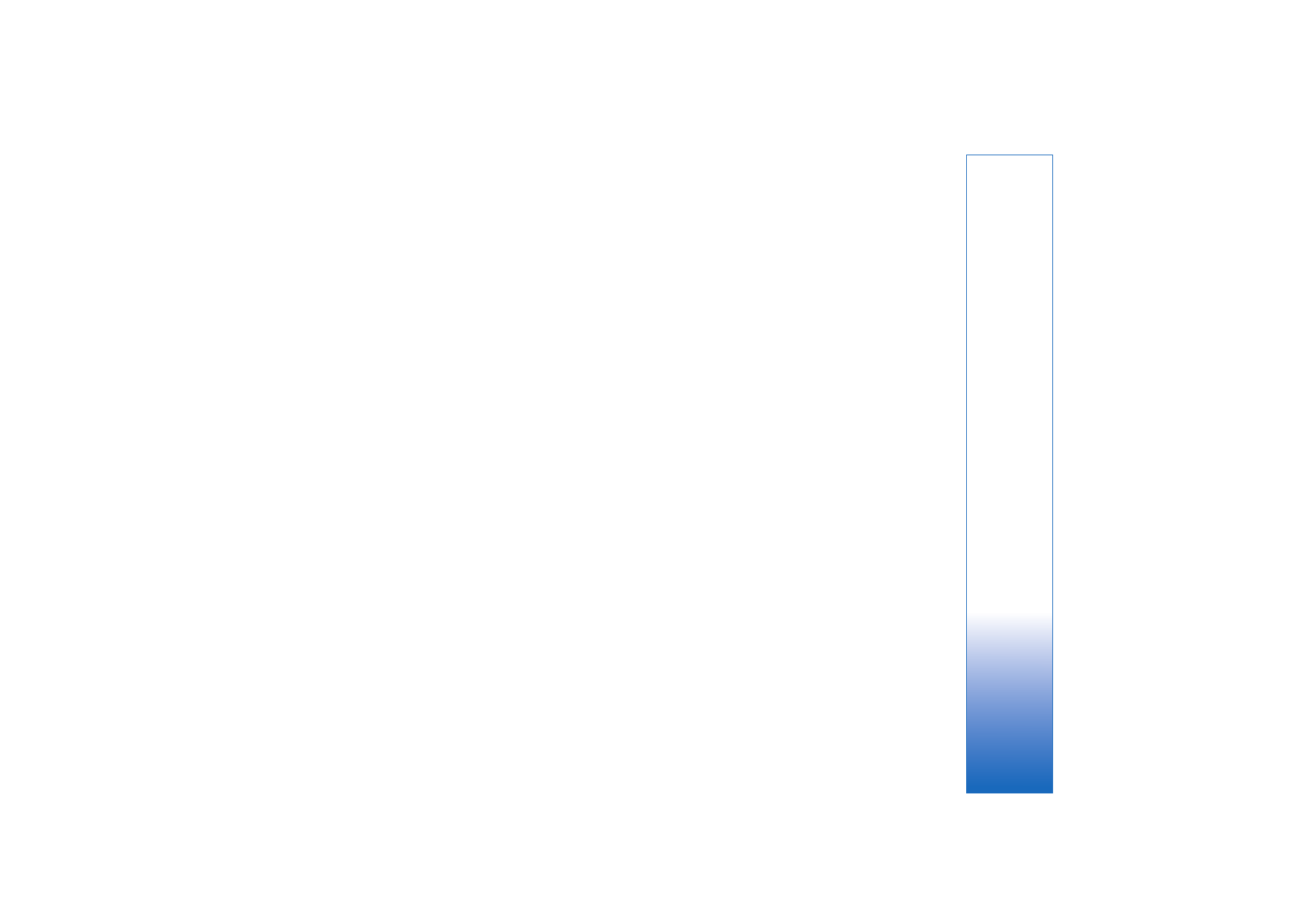
Live video
1
When a voice call is active, select
Options
>
Share
video
>
Live
, and open the slide.
2
Your device sends the invitation to the SIP address you
have added to the contact card of the recipient.
If the recipient has several SIP addresses in the contact
card, select the SIP address to which you want to send
the invitation, and
Select
to send the invitation.
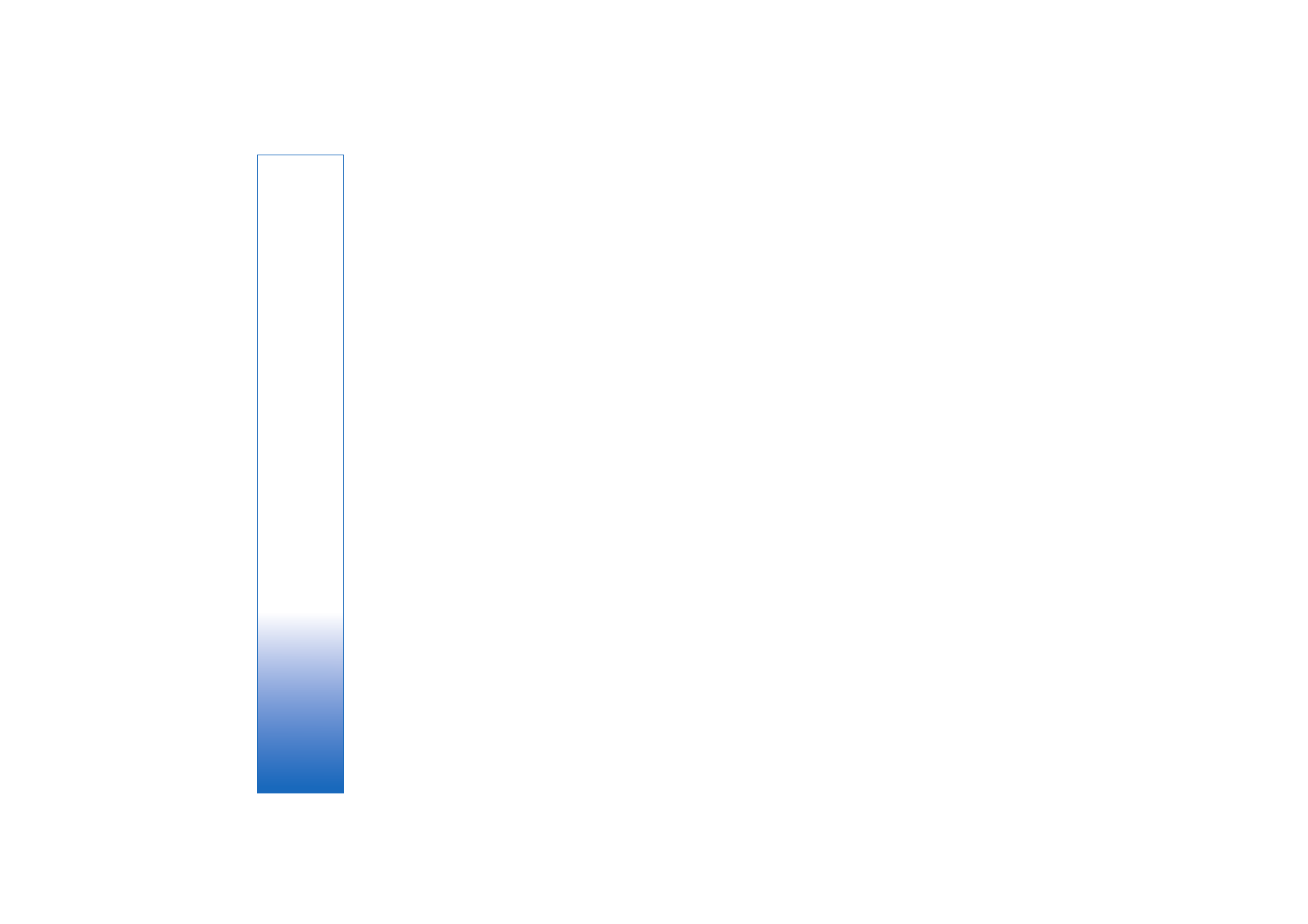
Make
calls
82
If the SIP address of the recipient is not available,
enter a SIP address. Select
OK
to send the invitation.
If you do not know a SIP address for the contact, enter
the phone number of the recipient including the
country code, if it is not already saved in the
Contacts
.
3
Sharing begins automatically when the recipient
accepts the invitation.
The loudspeaker is active. You can also use a
compatible headset for the voice call.
4
Select
Pause
to pause the sharing session. Select
Continue
to resume sharing.
5
To end the sharing session, select
Stop
. To end the
voice call, press the end key.
To save the live video you shared, press
Save
to accept the
Save shared video clip?
query. The shared video is saved
in the
Images & video
folder in
Gallery
.