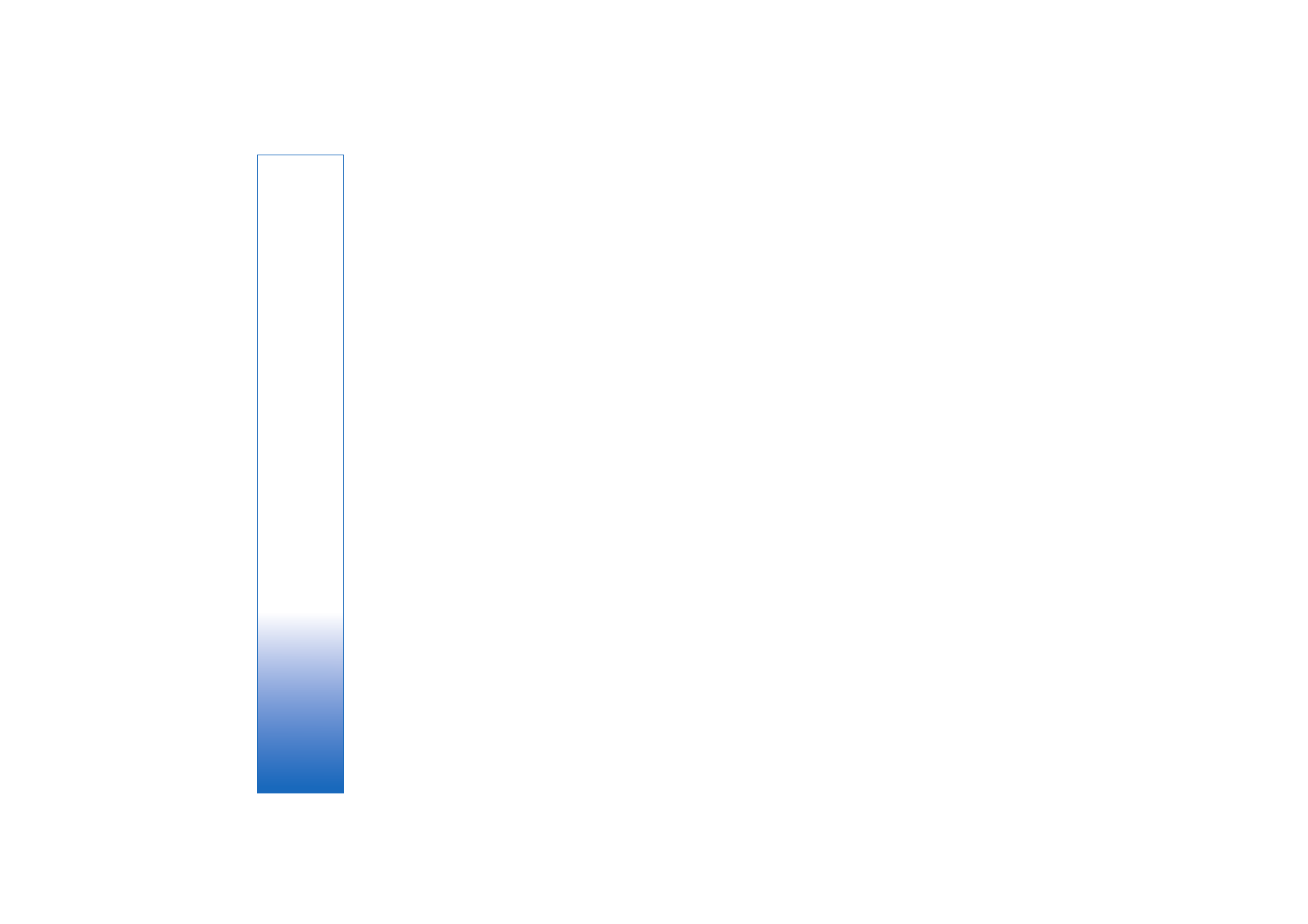
Video clip
1
When a voice call is active, select
Options
>
Share
video
>
Clip
.
A list of video clips saved on the device memory or
compatible memory card opens.
2
Select a video clip you want to share. A preview view
opens. To preview the clip, select
Options
>
Play
.
3
Select
Options
>
Invite
.
You may need to convert the video clip into a suitable
format to be able to share it.
Clip must be converted
for sharing. Continue?
appears. Select
OK
.
The phone sends the invitation to the SIP address you
have added to the contact card of the recipient.
If the recipient has several SIP addresses in the contact
card, select the SIP address to which you want to send
the invitation, and
Select
to send the invitation.
If the SIP address of the recipient is not available, enter
a SIP address. Select
OK
to send the invitation.
If you do not know a SIP address for the contact, enter
the phone number of the recipient including the
country code, if it is not already saved in the
Contacts
.
4
Sharing begins automatically when the recipient
accepts the invitation.
5
Select
Pause
to pause the sharing session. Select
Options
>
Continue
to resume sharing. To fast forward
or rewind the video clip, scroll up or down.
6
To play the clip again, press
Play
.
7
To end the sharing session, select
Stop
. To end the voice
call, press the end key.
If you access other applications while you are sharing a
video clip, the sharing is paused. To return to the video
sharing view and continue sharing, in the active standby
mode, select
Options
>
Continue
. See ‘Active standby
mode’, p. 110.