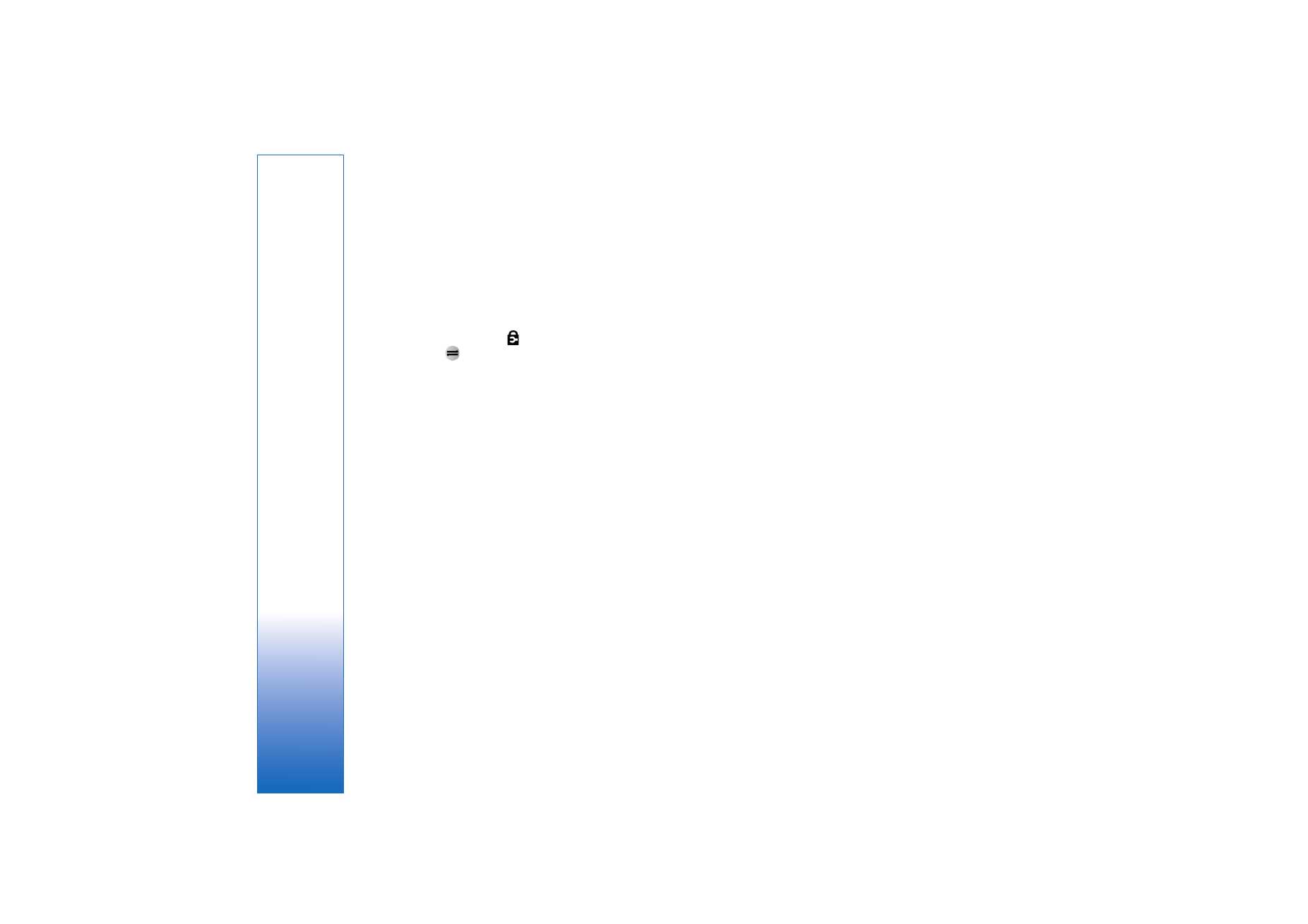
Access points
You may receive access point settings in a message from
a service provider. See ‘Data and settings’, p. 63. Some or
all access points may be preset for your device by your
service provider, and you may not be able to change,
create, edit, or remove them.
indicates a protected
access point, and
indicates a packet data access point.
To create a new access point, select
Options
>
New
access point
. Select
Use default settings
to use the
default access point settings, or
Use existing settings
to
select an existing access point as the basis for the new
access point.
To edit the settings of an access point, select
Options
>
Edit
. Follow the instructions from your service provider.
Connection name
—Enter a descriptive name for the
connection.
Data bearer
—Select the data connection type.
Depending on the data connection you select, only certain
setting fields are available. Fill in all fields marked with
Must be defined
or with a red asterisk. Other fields can
be left empty, unless you have been instructed otherwise
by your service provider.
To be able to use a data connection, the network service
provider must support this feature, and if necessary,
activate it for your SIM card.
Packet data
Follow the instructions from your service provider.
Access point name
—You obtain the access point name
from your service provider.
User name
—The user name may be needed to make a data
connection, and is usually provided by the service provider.
Prompt password
—If you must enter the password every
time you log in to a server, or if you do not want to save
your password in the device, select
Yes
.
Password
—A password may be needed to make a data
connection, and is usually provided by the service provider.
Authentication
—Select
Normal
or
Secure
.
Homepage
—Depending on the access point you are setting
up, enter the Web address or the address of the multimedia
messaging center.
Select
Options
>
Advanced settings
to change the
following settings:
Network type
—Select the Internet protocol type to use:
IPv4
or
IPv6
. The other settings depend on the selected
network type.
Phone IP address
(for IPv4 only)—Enter the IP address of
your device.
DNS address
—In
Primary DNS address
, enter the IP
address of the primary DNS server. In
Secondary DNS
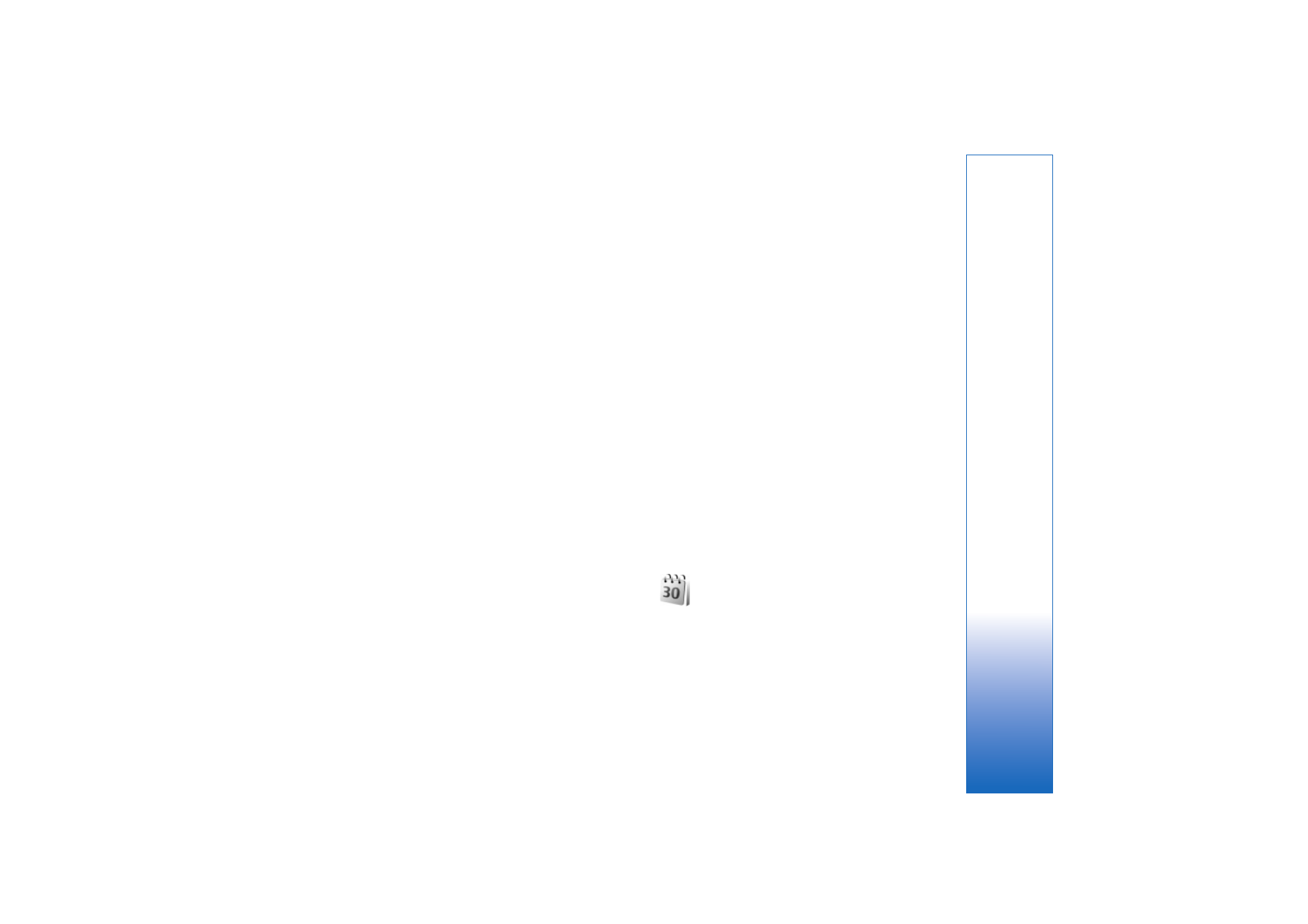
Settings
119
addr.
, enter the IP address of the secondary DNS server.
Contact your Internet service provider to obtain these
addresses.
Proxy serv. address
—Define the address for the proxy
server.
Proxy port number
—Enter the proxy port number.